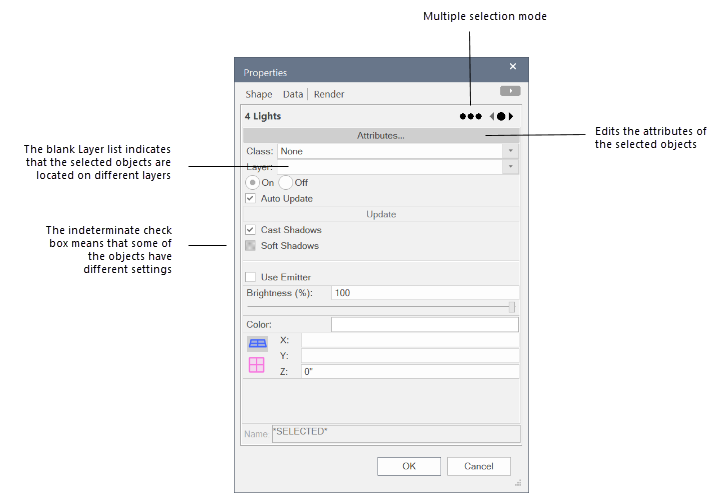Creating custom modification scripts
Creating custom modification scripts
|
Command |
Path |
|
Custom Modification |
Tools |
Custom modification scripts can select multiple objects and modify their common properties and attributes in a single operation. Create selection criteria to target specific object sets for modification. No scripting knowledge is necessary.
To create a custom modification script:
Select the command.
The Custom Modification dialog box opens. Select one of the following options:
Execute Immediately: Performs the specified selection operation immediately upon exiting the Custom Modification dialog box; the operation criteria are not saved for future use
Create VectorScript: Saves the criteria and command options as a VectorScript that can be reused
Create Python Script: Saves the criteria and command options as a Python script that can be reused
Specify the criteria for the operation as described in The Criteria dialog box. Click OK.
If you selected one of the script options, when prompted, name the script containing the modification commands. The script then displays in a script palette, and can be double-clicked to perform the operation. See Creating and editing script palettes and scripts.
If you selected the Execute Immediately option, the Properties dialog box opens. The common properties of the selected objects are displayed and can be modified. If the parameter settings for the objects are different, they display as a blank list or as a check box of indeterminate state. Parameter edits apply to all selected objects when in multiple edit mode. To edit the object attributes, click Attributes. See The Attributes palette.